Such an innocent phrase isn't it: 'Content Created'.....

- Since light travels faster than sound, isn't that why some people appear bright until you hear them speak? - Why is an orange an orange but an apple not a red? - Why don't more psychics win the lottery? - Why is yawning contagious?

Microsoft Outlook 2010 Will Make Social Media Mainstream
This content from: Duct Tape Marketing

For many readers of this blog social media is mainstream, but I travel the highways and byways of this country and experience first hand in my workshops and presentations the amount of folks that “just don’t get” social media. I think they’ve heard the hype and know they should get it, but it still feels a bit foreign and geeky at best and downright silly at worst.
 Microsoft Office 2010, in beta release now, may change the game on social media and turn participation into email plumbing. The MS Outlook 2010 blog reveals the new features that led me to this conclusion. (Although in stunningly Microsoft fashion the first bit of info on the page deals with a crash report update.)
Microsoft Office 2010, in beta release now, may change the game on social media and turn participation into email plumbing. The MS Outlook 2010 blog reveals the new features that led me to this conclusion. (Although in stunningly Microsoft fashion the first bit of info on the page deals with a crash report update.)
Here’s the deal – depending upon who you ask, Microsoft Outlook, including Exchange, powers somewhere around 65% of enterprise email and probably more than that when it comes to the small business desktop. GMail and other SaaS tools have begun to eat away at this margin, but many a computer user sees the Internet through the eyes of MS Outlook. This post isn’t a plug for MS Office, I haven’t downloaded or tested the new version yet, it’s simply an explanation of the impact I see this new release ultimately having.
In November 2009, Microsoft announced both the beta of Microsoft Office 2010 as well as the Outlook Social Connector. The Outlook Social Connector brings together communications history, contact information, and professional and social networking information into the Outlook experience.
As of today, the beta release includes connection plans that give users the ability to add LinkedIn, Facebook and MySpace interaction, giving every Outlook user the ability to enjoy the benefits of social media without any effort. This will get millions hooked and participating as simply a form of enhanced email – social media participation will become email plumbing and that will make it ubiquitous.
Here’s a list of activities, from MS site, that you can do inside Outlook 2010 when it comes to LinkedIn for Outlook
I’ve been preaching the merits of hacking together this kind of integration in your social media system for some time, but now anyone, whether they want to or not, will almost automatically have is handed to them. Combine this with Office 2010 Web Services version in the cloud and Office for Mac 2011 to include Outlook and you may see Microsoft regain some footing.
To recap, here is what you can do today to get started with the Outlook Social Connector.








5 Steps to Successful Facebook Advertising
This content from: Duct Tape Marketing
Currently Facebook boasts somewhere in excess of 400 million users and growing. You’ve probably heard this line by now, but If it were a country it would be the third largest in the world behind China and India only. There’s a pretty good bet that some members of your ideal target customer reside in and visit Facebook land, but the trick is to find them.
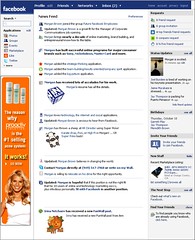 Facebook’s advertising platform is a vehicle worth exploring. The tool allows you to place small display type ads in the right sidebar of Facebook pages and profiles. At this point it’s not as effective in pure response as well targeted Google AdWords campaigns, but it’s not really the same kind of vehicle and you won’t find AdWords in Facebook, at least for now.
Facebook’s advertising platform is a vehicle worth exploring. The tool allows you to place small display type ads in the right sidebar of Facebook pages and profiles. At this point it’s not as effective in pure response as well targeted Google AdWords campaigns, but it’s not really the same kind of vehicle and you won’t find AdWords in Facebook, at least for now.
Like many things Facebook, setting up and running successful campaigns isn’t as straightforward as it could be. Below is a description of five steps to consider as you explore Facebook advertising. (Bookmark the Facebook Ad Help Center and return to get answers to the Facebook Ads process)
Target
One of the best things about Facebook advertising is the ability select who sees your ad using a number of variables, including keywords. You can target by geography, age, gender, education, relationship status, workplace and keywords. (I know someone who wanted to send a birthday message to his wife and targeted so narrowly that she was the only who would see the ad.) Demographics are pretty straightforward, the real trick is expanding your keywords to the point where you have a large enough audience to get the job done. Facebook used to have a tool that let you search for the hottest topics being discussed but they shelved it as they build a more robust analytics package. Check out all of your targeting options here
Attract and Engage
 The first thing you must do is decide whether you want people to be directed to your own web page or something on Facebook like a Page, Application, Group or Event. If you are already the administrator of your Facebook Page, Group, Event, or Application, you can select it from the drop down option. The thing that’s nice about using ads to promote your pages and events is that Facebook puts a “Become a fan” or “RSVP to this event” button right in the ad. People don’t even have to visit your page to take action. There are some pros to sending them to a link on your web site (better tracking options) but by sending them to assets on Facebook you have the ability to multiply their actions through the natural social wall activity that occurs when someone RSVPs to an event. (All their followers automatically see that action.)
The first thing you must do is decide whether you want people to be directed to your own web page or something on Facebook like a Page, Application, Group or Event. If you are already the administrator of your Facebook Page, Group, Event, or Application, you can select it from the drop down option. The thing that’s nice about using ads to promote your pages and events is that Facebook puts a “Become a fan” or “RSVP to this event” button right in the ad. People don’t even have to visit your page to take action. There are some pros to sending them to a link on your web site (better tracking options) but by sending them to assets on Facebook you have the ability to multiply their actions through the natural social wall activity that occurs when someone RSVPs to an event. (All their followers automatically see that action.)
Some users find Facebook ads a good tool to promote events or get new fans to the pages. From an engagement standpoint think in terms of using the ads to promote content and value and not so much to sell something. The most successful use of ads on social networks is to create deeper engagement so you have the ability to sell once trust is built. Think about putting white papers on your Fan Pages and promoting that content or creating a free event, like a webinar, and advertising that event. In both of these cases you’ll have the opportunity to sell a bit once you’ve proven you know your stuff. (One quirk of note – when you promote an event created with the Facebook event app the title of the ad will automatically default to the title of the event, so name your event wisely )
You don’t get much space in these ads so use it wisely. Your headline (25 characters) should grab attention immediately with a benefit. You’ll get another 135 characters to describe and entice in the body of the ad. You also have the option to upload an image. Take this option. It may be the most important aspect of your ad so choose wisely. Facebook users are very image driven (it’s the largest photo sharing site in the world) and the visual graphic you choose will make or break an ad. This is an element you must plan on testing (see below)
Budget
Facebook advertising works a bit like AdWords in that you bid for keywords and compete to get your ads shown. How effective you are at this depends upon the competitiveness of your keywords. You can choose between a cost per click (CPC) model where you pay only for clicks or a cost per thousand (CPM) model where you pay per 1000 ad views. Most research I’ve read suggests that the CPC model is slightly more effective in terms of ROI. (Here’s a nice Glossary of Facebook Ads terminology in case this is starting sound buzz wordy.)
To start your campaign you must determine a bid per click and daily budget. You can set both of these numbers very low, but don’t expect much. Initially you are just testing so you’ll want to set your click bid somewhere around the Facebook suggested amount and a daily budget you can live with, something like $50 or more to start. You can always adjust these. Learn about the Facebook Ads Manager here.
Test
No matter where or what you should always test your advertising. Online applications like this make it pretty darn simple. You can and should create multiple ad versions. Once you create an ad you will have the ability to create similar ads and run those as well. You’ll be able to easily view which ad is performing the best based on clicks. Facebook does need to approve your ads so make sure you are familiar with their guidelines.
The simplest thing to test is your image. I’ve seen ads go from no response to mega response with a better picture. Mind you I had no idea it was a better picture or I would have used it in the first place, but testing told me so. Here are some suggestions from Facebook on improving your ads.
Analyze
Once you create and launch your campaigns you need to start tracking and tweaking. Facebook has a tool that gives you some information on actions taken inside the Facebook platform. So, if you are running an ad for an event or Facebook page you can use the Facebook Insights tool to monitor interaction.
 Facebook Insights is a nice reporting tool as it can give you information about the actual, not targeted demographics and interests of the people clicking on your ads and keywords that drew that interest. This will help you narrow or broaden your targeting. Page admins can access Insights by logging in and viewing the box titled Insights in the left sidebar. This is only visible to Page admins. If you click on See All you will get full reporting. More information on Insights here and from the very useful blog Inside Facebook.
Facebook Insights is a nice reporting tool as it can give you information about the actual, not targeted demographics and interests of the people clicking on your ads and keywords that drew that interest. This will help you narrow or broaden your targeting. Page admins can access Insights by logging in and viewing the box titled Insights in the left sidebar. This is only visible to Page admins. If you click on See All you will get full reporting. More information on Insights here and from the very useful blog Inside Facebook.
Facebook does allow you to run ads that point people links outside of Facebook and in order to track these ads you simply and monitor them using your own analytics tool such as Google Analytics. If you are using Google Analytics simply use the URL builder tool in Analytics to create a link to your page that contains tracking parameters and place that in your Facebook Ad as the destination link.







